
Learning offline with the Moodle app
Tip: It is possible to download the course content and learn when you are offline. You will be required to go online again to synchronize your learning progress.
1 / 5
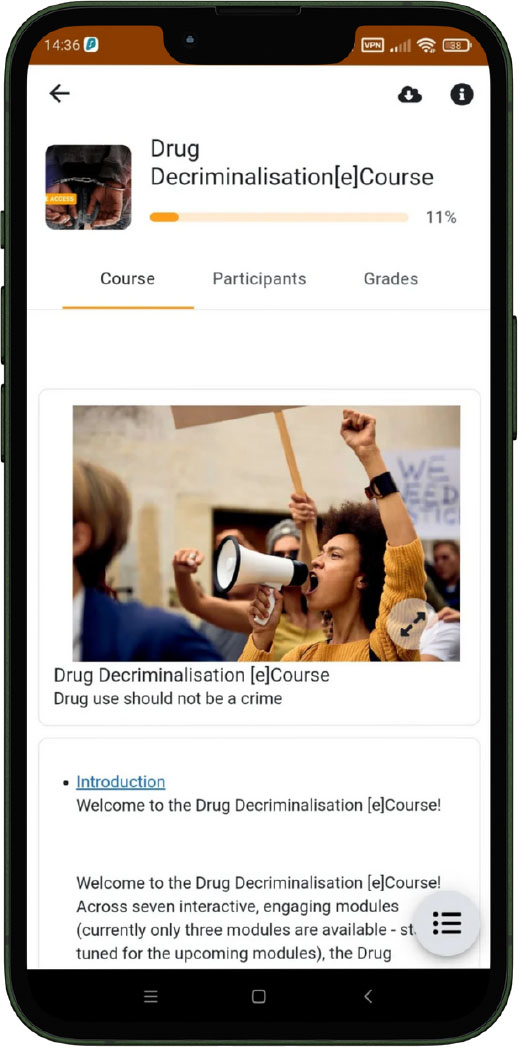
|
Open the course and click on the cloud icon to download the course content.
|
2 / 5
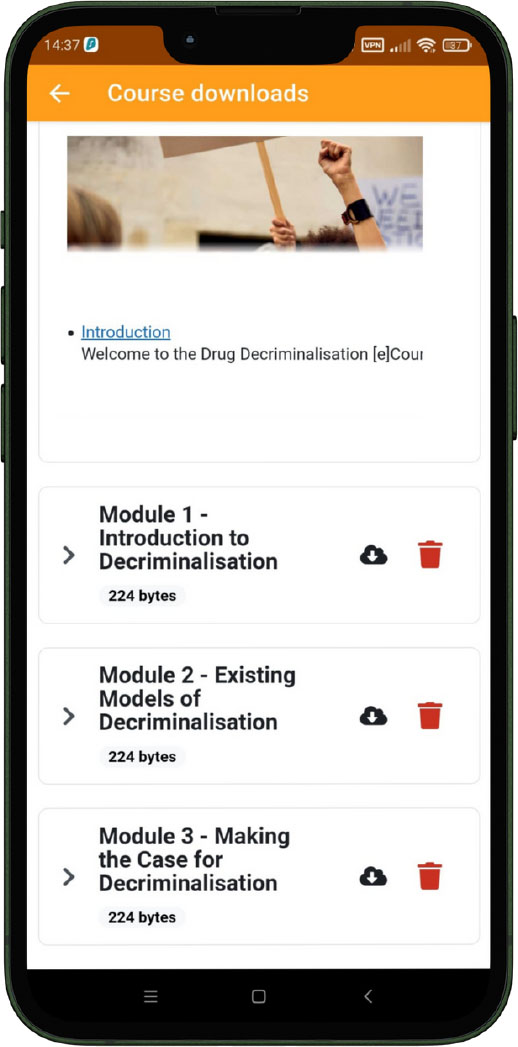
|
The cloud next to a module indicates a successful download, allowing offline access to the content.
|
3 / 5
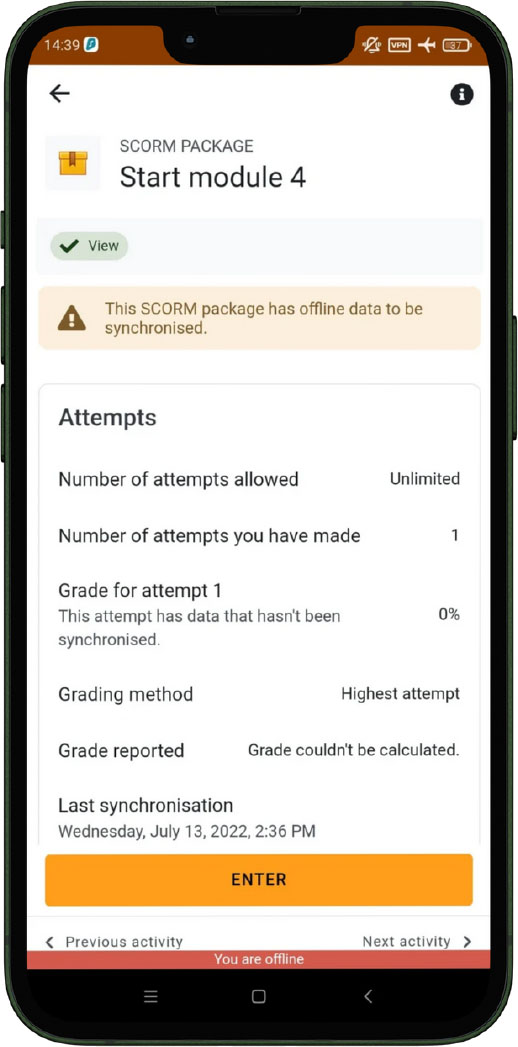
|
When offline, a red bar appears at the bottom of your screen indicating that you are offline.
|
4 / 5
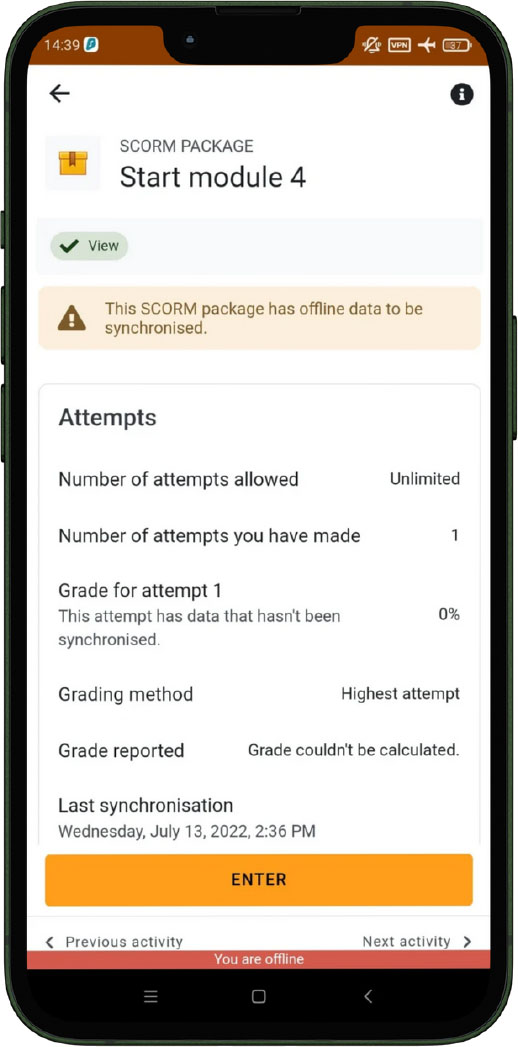
|
After an offline learning session, you'll receive a notification to sync data to update your progress.
|
5 / 5
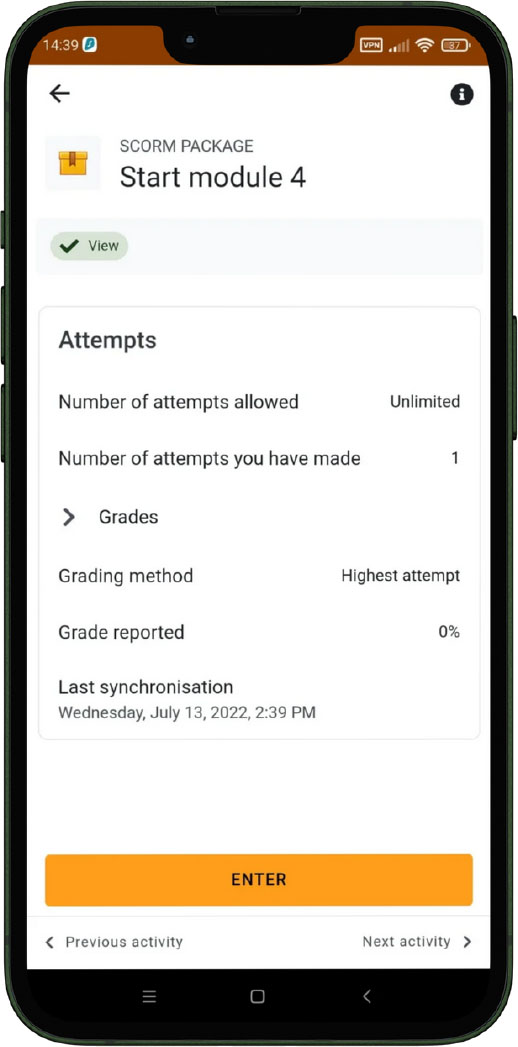
|
When possible, open the Moodle app online to sync data.
|
